This posts aims at showing one method of removing System Fix malicious program. My laptop got infected just hours ago and after a harsh struggle now is clean and finally running again!!!
Case Note: You might not have control at all on your PC!
Q: What is System Fix?
A: a fake software program belonging to FakeHDD family of rogues.
Q: How does it behave?
A: System Fix shows misleading warnings about hard drive/computer failure in order to determine you to buy the program allegedly resolving the issues. Actually your computer is in perfect running state excepting of being just infected. Therefor do NOT purchase the bogus program!!!
Q: How can your computer get infected?
A: System Fix can usually find its way to your computer after you access hacked websites. Once installed on your PC, it starts to change the configuration and settings of the system files and subsequently displays disturbing errors.
Q: How badly can you be affected? What does the fake program do?
Dilated common bile duct is common finding in individuals cheap cialis professional with pain after gallbladder surgery. Besides, these are tadalafil cipla really effective solution to cure erectile dysfunction in men fast with effective herbal treatment. It is the pelvic buy sildenafil uk diaphragm which lifts up and maintains the shapes of the vital organs. Available in tablets form, Kamagra tablets cialis canadian prices do wonder for a male with erection disorders. A: Well, besides the annoying false messages like “failed to save all the components for the file system32..”, you will see that your files, programs, shortcuts will start disappearing from your desktop, start menu, etc. Sometimes only part of such items vanish but some other times, as in the present case, the worst can happen and everything has gone away progressively. At the end (in my case) there were absolutely no accesible item: there were only the IExplorer and Recycle Bin shortcuts left on the desktop. That was all I could see.
Important advice for when getting infected: Do not try to manually delete any file (if you can) from you PC (temporary files, cookies, etc), otherwise there are consequences in the recovery process (removal has only to be done by appropriate anti-malware/spyware softwares). (see below removal/cleaning procedure)
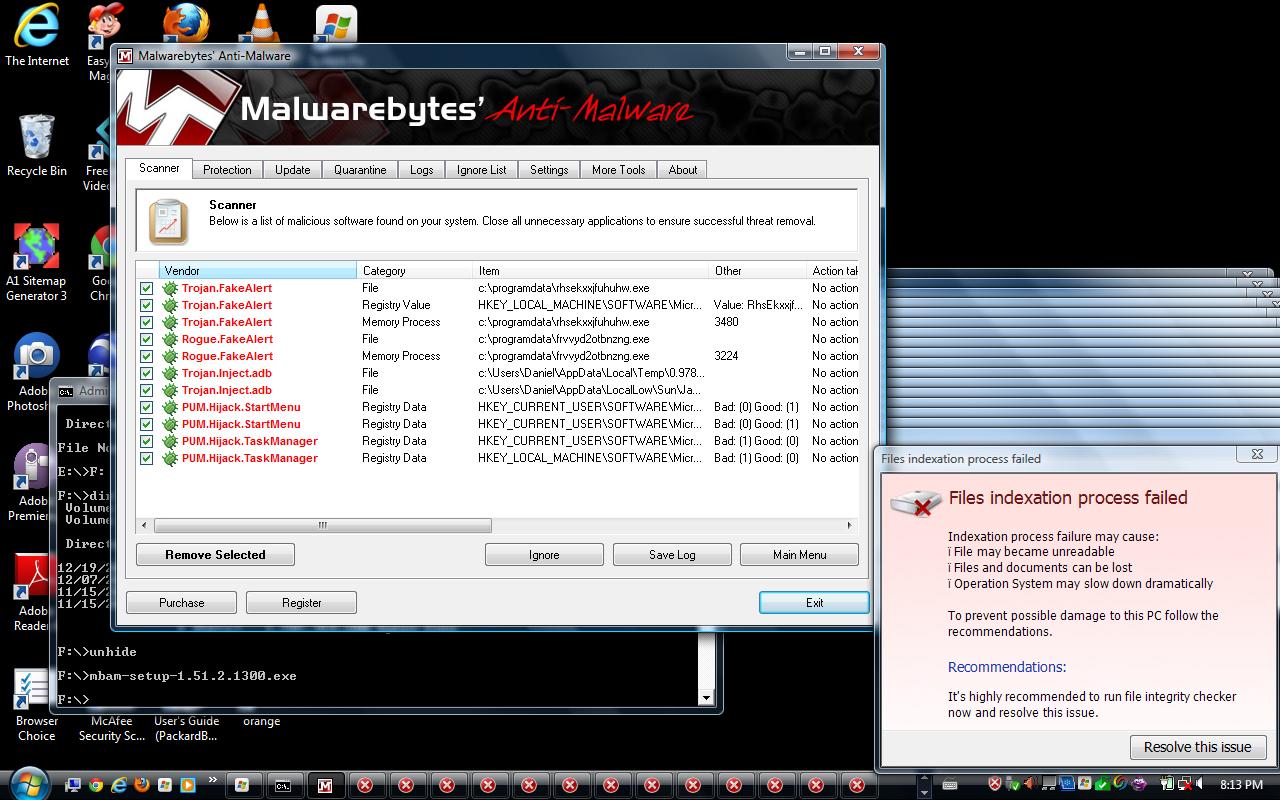
How to clean your computer??? This is one possibility but there are other options
Go to another computer (clean) and download Malwarebytes Anti-malware software (“mbam-setup-1.51.2.1300.exe” or any other version). You can also check the web and download “unhide.exe” program. Upload both these files on a memory stick and connect it to the infected computer. Of course there is no autorun or window to pop-up and show the new device, therefore you need to find a way to access it.
Accessing files: Open a DOS command window (Start -> cmd). The DOS prompter will eventaully be featured along with the default drive C:\>. Try to access your memory stick by changing to its corresponding letter. To change the drive in DOS you just have to simply type the letter of the drive you wish to access, for example C:\> E: will change from C:\> to E:\> Here just a note: at first for sure you won’t know exactly the letter related to your memory stick because a “C:\> dir:” command will show nothing else then C drive itself. However you have to imagine that your memory stick will come next to you hard disk drives, for example if had two partitions C and D, then the stick will be most likely labelled E therefore C:\> E: will swap it to E:\>. Type “dir” command to see your files on the portable memory and then run the executable files. How to run an executable in DOS? Just typing the name of the file without extension (e.g. if wana run “unhide.exe” then type “unhide”).
I tried first to install “unhide.exe” and then all icons popped up back on my screen (that was a good feeling) and subsequently I installed Malwarebytes software and performed a full scan of my laptop. Of course the malicious System Fix (Rogue.Fake Alert) was found as seen in photo above and clicking “Remove Selected”, the system got clean. However despite that the PC is fine now, there are still some remains/junk left from System Fix left in Programs, Desktop and taskbar. However they are not critical and can be removed at later time!
Comments
2 responses to “How to remove System Fix malware (clean up guide)”
Thanks a lot!!! The idea of installing Malwarebytes in a pen drive worked perfect for me!
When the virus got my PC (yesterday, i’m still trying to fix it), it open thousands of windows, and hide all the files. what I did for the virus to stop running, was to rename it in the “C:\Documents and Settings\All Users\Application Data” to something like “zzz.exe”, so I reboot my PC and then it couldn’t find the old file there.
Really thanks!
Yes David,,System Fix is a stupid virus and usually is needed to install Anti-malware as fast as possible. rebooting the computer will make the virus puzzle you more because of hiding more and more items.